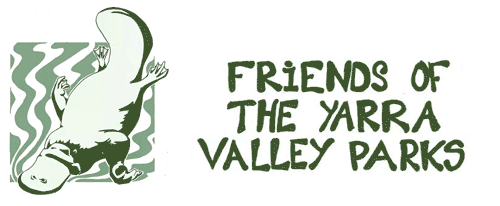Using What3words to Find Locations and Navigate to them.
‘What3words’ is a way of specifying exact locations using a unique combination of 3 simple words.
It is ideal for locations with and without a street address and is far simpler than latitude and longitude.
This Friends group will be using what3words to show the location of our planting activity meeting points.
What3words addresses are written as 3 slashes followed by 3 short words.
e.g. The entrance from Fitzsimons Road into Westerfolds Park is ///baking.puns.cities
e.g. The carpark for our Bonds Rd planting is ///care.smile.gosh
You can use What3words:
- on mobile phones and tablets, with the free What3words App.
- on all devices, on the website https://what3words.com/
For more about what3words:
- either go to the what3words App menus “Help & Support” > Tutorial
- or go to the website https://what3words.com and see the tutorial on its homepage.
To see your current location as a what3words address:
- If you have allowed the what3words App or webpage access to your location, when you start the App or webpage, it will show your location on a map and give you the what3words address.
- If the location displayed doesn’t seem to be right, tap/click the arrow/crosshairs icon near the bottom-right of the display, and it will refresh your location.
To display a given what3words or street address location:
- If you have a web-link to a w3w location, just tap/click that link and it will take you to a what3words map to show you the location. Then go to step 5 below.
- If you only have a street address, or a printed what3words address (that is not a web link), then:
- Go into the what3words App, or webpage https://what3words.com/, and,
- Type in your what3words address (like ///word1.word2.word3) or street address (like 123 Some St, SomeSuburb).
- You will see your location highlighted on a road map display.
- To see a satellite view tap/click the small round icon in the bottom-right corner of the display. It will help you visualise the location and nearby landmarks.
To navigate from here to your destination location:
- Display your destination location.
- Tap/Click the Navigate button.
- The app will ask you to choose between “what3words Compass” or “Google Maps” or “Apple Maps” or etc.
- Tap/Click your choice.
- For what3words Compass, this just gives you a compass heading towards your location. It is useful when you are close to that location and need a final direction to get to it exactly.
- For Google or Apple Maps, what3words will hand over the equivalent latitude & longitude to your mapping app, and the mapping App will navigate you to that location.
To find out the what3words address for a location:
- If you know a location on a map and you want to find out what its what3words address is, go to the what3words App, or website https://what3words.com and scroll & zoom its map to your desired location and then zoom in to see little squares which are individual what3words locations. Click on the square you want and you will see its what3words location displayed.
- If you are at a chosen location, open the what3words App and it will display this location’s what3words ///address.
In Emergencies
- All Emergency services know about what3words so if you have an emergency, it is easy to report your location over the phone.
- The Emergency-plus App on mobile devices shows your current location as a what3words address.